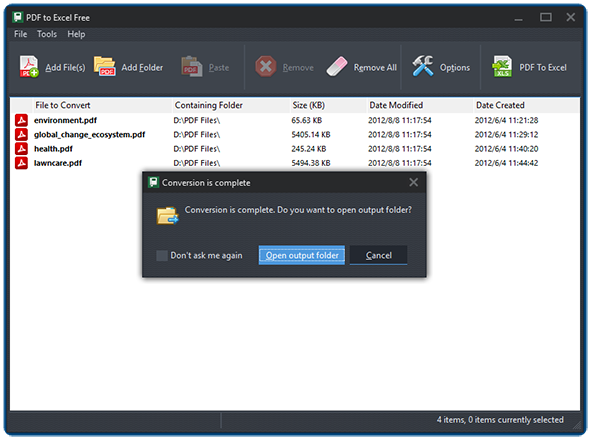Introduction
Is spending lots of time extracting tables from PDF files to an Excel worksheet? With the help of PDF to Excel Free, you can convert even the most complex PDF documents to editable Excel worksheets easily.
Step 1. Input FDF Files
Launch PDF to Excel Free and click “Add File(s)” or “Add Folder” to add PDF files you want to convert. The files will be listed in the window with total number displayed at the bottom of the program. To delete one or all of them, click “Remove/Remove All”.
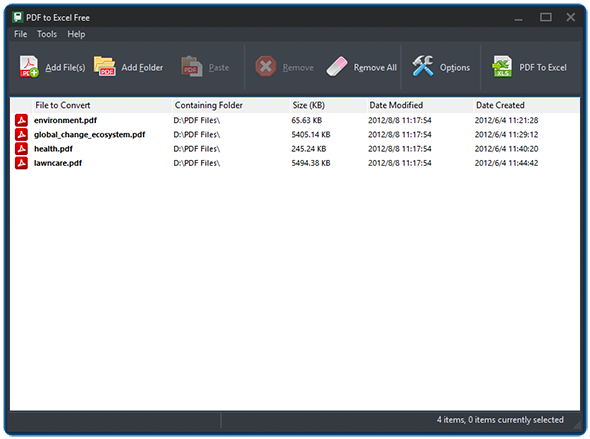
Step 2. Specify Conversion Settings
Click “Options” to specify the conversion settings. In the “Conversions” tab, you can select the output directory from original directory or check “Select directory” and click “Change” to choose the directory you want. You can also set the overwrite ways when the destination file already exists.
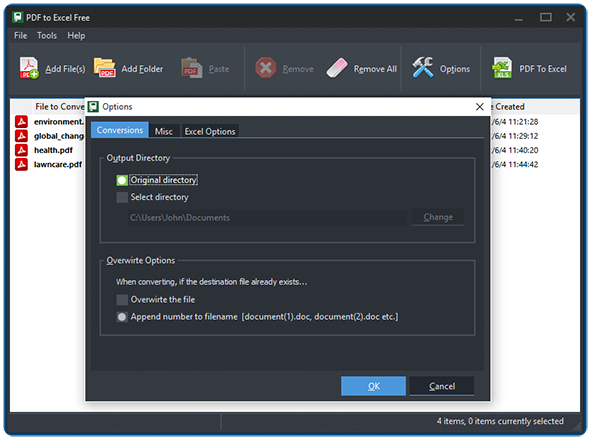
It also allows you to define the page range to convert in “Excel Options”. You can convert all pages or a continuous range. Enter values (number of empty columns) to set the left/top indent. You can also specify the render modes to include or exclude formatting. If you want to put all the converted files into one worksheet, check the box at bottom and set the table space value.
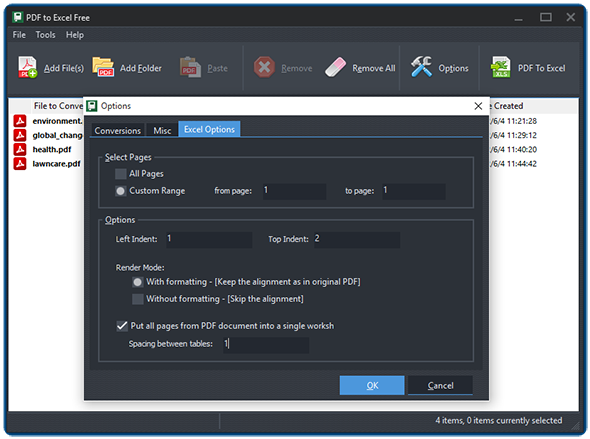
Step 3. Convert PDF to Excel
Click “PDF to Excel” to start conversion. Within seconds, the conversion will be completed. Click “Open output folder” to directly find the converted files.